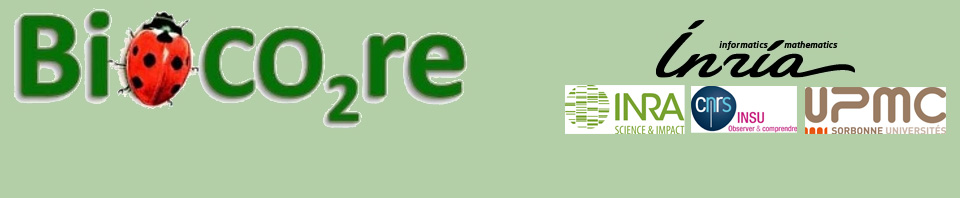Configuration page of supervisor (core of ODIN)
A page with many configuration options opens.
If you stay a few seconds on a “?“ information are displayed to help you understand what is the use of this option.
You already have a default configuration that is proposed but it certainly does not fit perfectly your needs.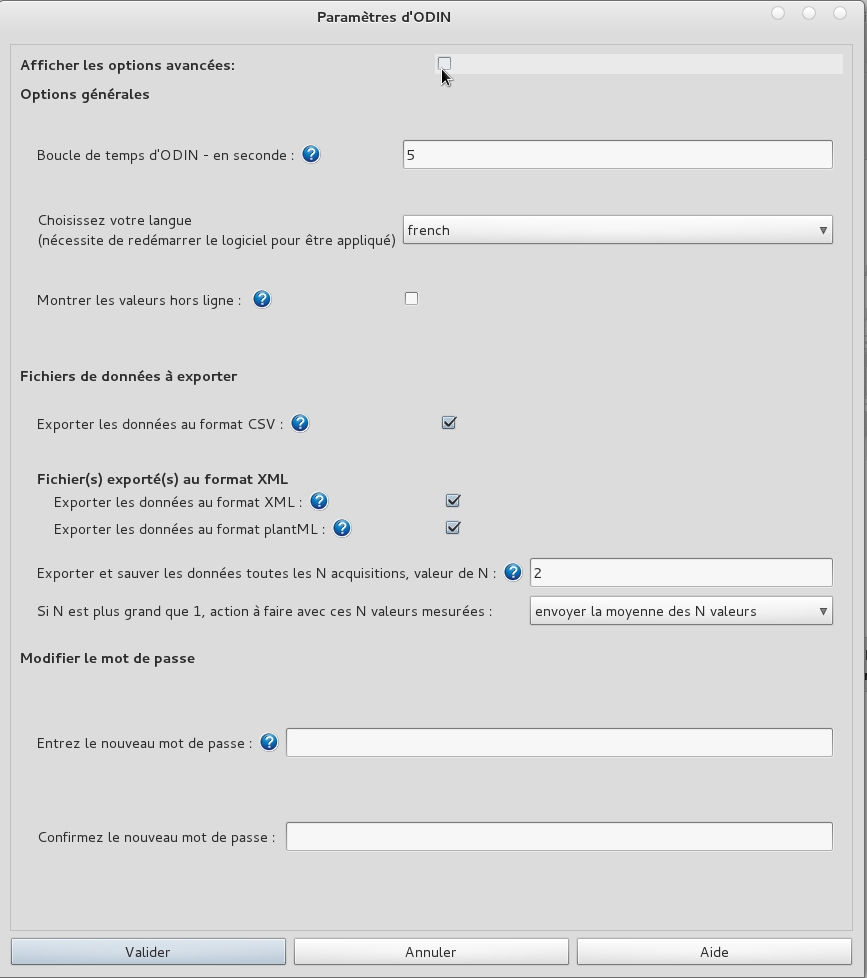
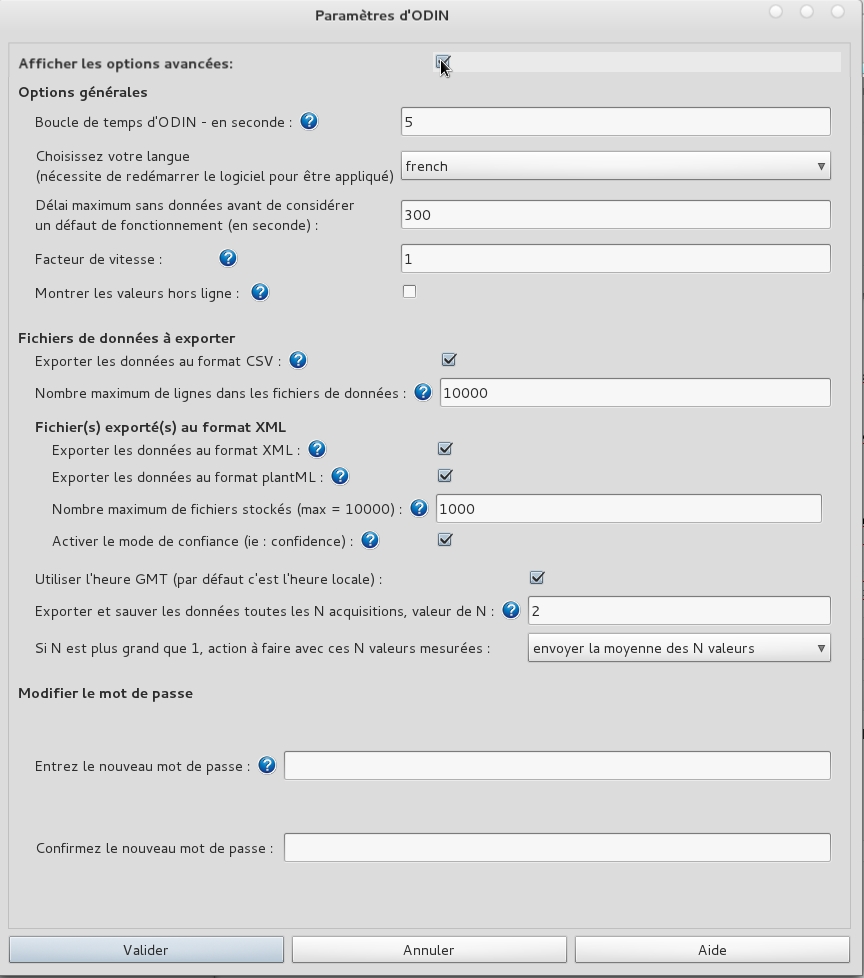
- Loop time for ODIN – in second : used to compute controllers (and then actuators associated), observers.
Notice
It is essential to understand that this is not the same loop as the loop of devices . Usually , it has a value lower or equal. It gives you a better control and precision on your process - Choose your language : French or English are the two languages available in the current version. You must restart Odinto get the change of language effective.
- Maximum delay without data before considering a malfunction (in second) – Advanced option : Will display a message of a possible malfunction (eg sensor providing no more information for a long time) – it must be higher than the loops time ( Supervisor and/or device ) .
Show Offline data : Allow you to create graphe (in the GUI) with sensors or actuators unplugged. - Délai maximum sans données avant de considérer un défaut de fonctionnement (en seconde) – option avancée : permet de signaler un éventuel problème de fonctionnement (ex : capteur ne donnant plus d’informations depuis une longue période) – il doit être supérieur aux boucles de temps (Superviseur ou/et Dispositif).
- Data Export: We have seen in the previous section that you can save the ODIN data in various formats for external operations. To avoid saturating the data disk, by default, there is only raw recording data (used by the User Interface to plot curves).
Some configuration settings are available only if you select the “Show advanced options“.
- Export data in CSV format: provides data to spreadsheet format. The data provided is the acquisition date (dd/mm/yyyy), acquisition time (hh:mm:ss), the name of the sensor/actuator, the value and the unit. The separator character data is a “;”
The files are stored in the folder logs/CSV.- XML export
Export data in XML format: Creates an XML file for each sensor and each acquisition. The files are stored in the folder logs/XML.
Export data plantML format : creates an XML file for all sensors and each acquisition. The files are stored in the folder logs/plantML.
Maximum files stored with data export (max = 1000) – Advanced option: limit the number of files generated with the XML/plantML export. This avoids the saturation of a directory if the user/adminstrator didn’t set a script to clean. If the limit is reached, the oldest file is deleted.
Activate mode confidence – Advanced option: Specifies if the value of the datas exported in XML or plantML is within or outside the range of validity.- Use GMT (default is local time) – Advanced option: avoids the problems of jet lag or time change
- Export and save the data every N acquisitions, value of N: This time loop is used for the values of observers and controllers (actuators). For example, for N = 4, these data will be exported all 4 * (loop time ODIN)
- If N> 1, action to do with the N measured values: You can choose between four types of action, the last value, the average of the N values, a weighted average (the most recent the value is the most its weight is important), or the median value.
- Change the password (by default “admin”)
The password is used to validate the configuration steps, the calibration (which will be presented in the section GUI), to stop Odin (prevents a false manipulation)