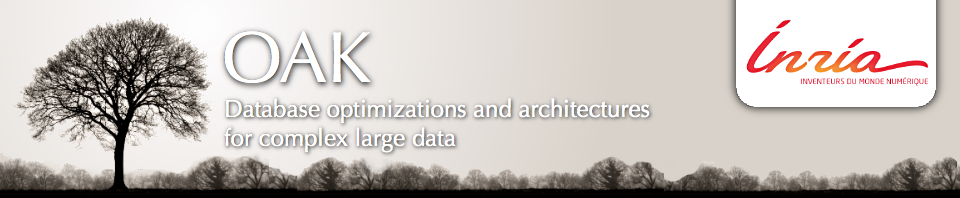Here are the instructions to follow to connect to the OAK cluster:
1. Create or edit ssh configuration file
First of all, in order to be able to connect via ssh from one node of the cluster to another, create (or edit) a configuration file on your local machine located in the local user ssh directory. This is typically your $HOME/.ssh directory. Add the following lines to the configuration file:
Host *.inria.fr
User username
GSSAPIAuthentication yes
GSSAPIDelegateCredentials yes
StrictHostKeyChecking no
ForwardAgent yes
Instead of username, write the user name recognized in the Inria LDAP. This configuration file will be used to connect to any Inria or LRI machines via ssh with the user name specified in this file.
2. Connecting via ssh
To connect to one of the nodes of our cluster (e.g. node1), type:
$ ssh -A node1.oak.saclay.inria.fr
Note: no need to specify the user name because it appears in the configuration file.
If you get the following message when trying to connect,
Permission denied (publickey,gssapi-keyex,gssapi-with-mic).
please, send an e-mail to helpmi@saclay.inria.fr with your ssh public key attached, telling about the problem and asking them to add it to the LDAP.
Warning!
After you manage to get into a cluster node, say “nodei.saclay.inria.fr”, and from nodei, you try to connect tonodej.oak.saclay.inria.fr (e.g., “node3.oak.saclay.inria.fr”)
if this does not work, simply trying
nodej (e.g., “node3”)
may work (this is the case for Ioana)
Warning!
If from “nodei” even connecting to “nodej” does not work, you may have to copy your key(s) by hand on all the cluster node (through scp for instance). It’s a pain, but there are only 8 of them, and it works.3. Connecting to the cluster from outside INRIA network
Option 1:
Connect to INRIA VPN with your INRIA user name and password and connect to one of the nodes via ssh as in step 2 (“Connecting via ssh”) above.
Option 2:
Connect via ssh to the ssh gategay:
$ ssh -A ssh.saclay.inria.fr
and once connected, try to connect to one of the nodes via ssh as in step 2 (“Connecting via ssh”) above.